When using Kwave for the first time, you should go to the memory setup dialog and modify the settings to be suitable for your needs and the installed memory of your computer. You can reach it under → .
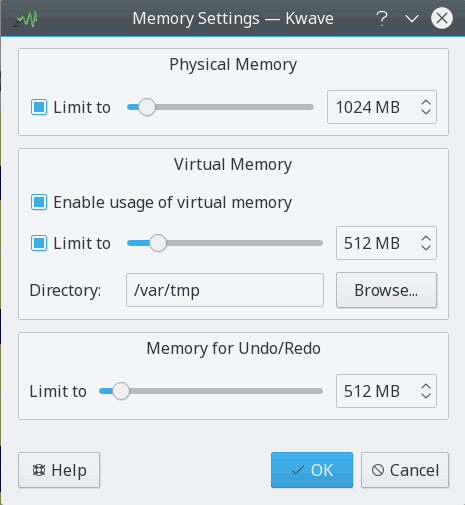
Kwave is able to use two types of memory: physical and virtual memory.
Physical memory is the memory (RAM) that is installed in your computer. You should limit the usage of physical memory to some reasonable size, as a rule of thumb, half of the installed memory should be ok. If you set the limit too high, Linux will take memory from other applications, which means that it swaps out memory of other programs to the hard disk (swap), which is rather slow. If you set the limit too low, you might lose some performance when working with big files, because you use less of the fast physical memory than you could.
If you enable virtual memory, Kwave is able to load and process files that are bigger than the amount of real installed physical memory. Kwave does this by using temporary files in a configurable directory, which is much faster and more cooperative to other applications than using the operating system's swapping. The directory that you configure should be on your local hard disk.